Notion for Freelancers: Managing Clients and Sending Progress Reports
The Freelancer’s Guide to Professional Client Updates Using Notion and Email
As a freelancer, your time is your most valuable asset. Every minute spent on administrative tasks is a minute you’re not spending on billable work or finding new clients. That’s why smart freelancers are turning to Notion and Notion to Email to streamline their client communication. Here’s how you can implement this system to save time and impress your clients.
Why This System Works
- Centralized Information
- All project details in one place
- Easy to update and maintain
-
Clients get consistent, professional updates
-
Time Efficiency
- No more copying and pasting
- Updates take minutes instead of hours
- Automated scheduling means you can work on your schedule
Setting Up Your System
1. Create a Client Workspace in Notion
Start by creating a dedicated workspace for each client with these pages:
– Project Overview
– Weekly Updates
– Deliverables Tracker
– Meeting Notes
– Resources & Assets
2. Design Your Update Template
Create a template for your client updates that includes:
– Project status summary
– Completed items
– Upcoming tasks
– Blockers or questions
– Next steps
3. Connect to Email
- Install the Notion to Email integration
- Customize your email template with your branding
- Set up your client’s email as a recipient
The Weekly Update Workflow
Monday Morning: Prepare Your Update
- Review the past week’s work
- Update your Notion pages with progress
- Add any client feedback or new requirements
Tuesday Morning: Send the Update
- Open your weekly update page in Notion
- Click the Notion to Email button
- Review the preview
- Schedule for 10 AM (or your client’s preferred time)
Friday Afternoon: Quick Check-in
- Send a brief Friday update highlighting the week’s accomplishments
- Set expectations for the following week
- Include any action items needed from the client
Advanced Tips
1. Client Onboarding
- Create a welcome email series
- Include links to important Notion pages
- Set expectations for communication frequency
2. Project Milestones
- Set up automated milestone updates
- Include visual progress indicators
- Celebrate wins with your client
3. Retainer Clients
- Create a monthly summary report
- Include hours worked and value delivered
- Highlight achievements and next month’s focus
4. Troubleshooting
- If a client prefers different formats, create custom views
- Use the mobile app for updates on the go
- Save email templates for different types of communications
Real Results
Freelancers using this system report:
– 5+ hours saved per month on client communication
– More professional and consistent updates
– Happier clients and more referrals
– Better work-life balance
Getting Started
- Set up your Notion workspace this week
- Try Notion to Email with your next client update
- Refine your system based on what works best for you and your clients
Remember, the goal isn’t just to communicate—it’s to communicate effectively while maximizing your billable hours. This system helps you do both.