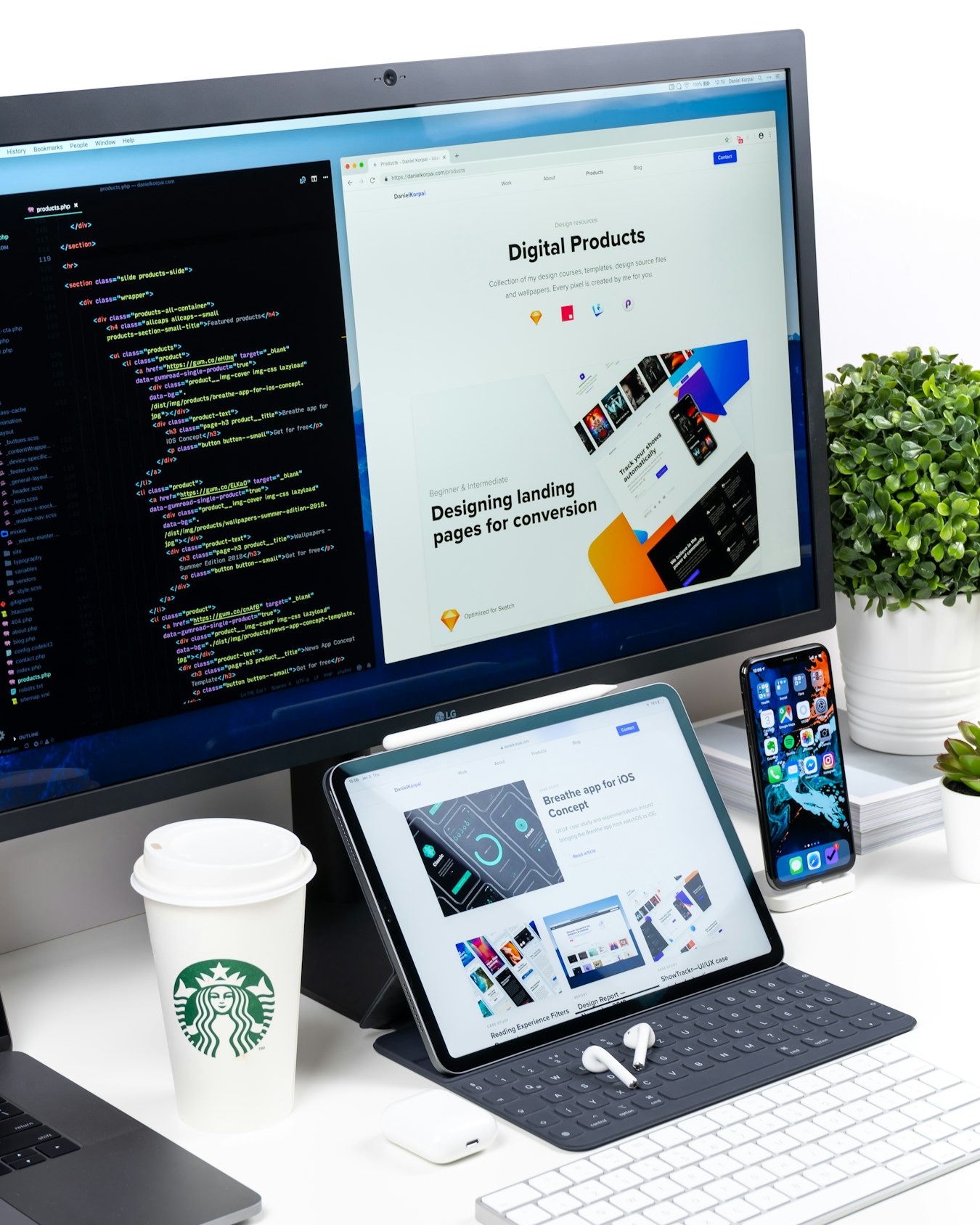
Writing Release Notes in Notion and Emailing Stakeholders
The Complete Step-by-Step Guide to Automating Your Weekly Team Updates with Notion and Email
Phase 1: Setting Up Your Notion Workspace (Day 1)
Step 1: Create a Team Updates Database
- In your Notion workspace, create a new database
- Add these columns:
- Update Title (Title)
- Date (Date)
- Team Member (Person)
- Status (Select: On Track, At Risk, Blocked)
- Priority (Select: High, Medium, Low)
- Details (Text)
- Action Items (Checkbox list)
Step 2: Design Your Weekly Update Template
- Create a new template in your database
- Structure it with these sections:
“`
## Weekly Wins - [List key accomplishments]
## Current Focus
– [Main priorities for the week]
## Blockers
– [Any challenges or roadblocks]
## Metrics & KPIs
– [Key performance indicators]
## Action Items
– [ ] Task 1
– [ ] Task 2
“`
Phase 2: Configuring Notion to Email (Day 1)
Step 3: Set Up the Integration
- Go to Notion to Email
- Click “Connect with Notion”
- Authorize access to your workspace
- Select the Team Updates database
Step 4: Design Your Email Template
- Choose a clean, professional template
- Add your company logo and colors
- Set up these dynamic fields:
- Team Member Name
- Date Range
- Status Indicator
- Priority Level
- All section headers and content
Phase 3: The Weekly Workflow (Ongoing)
Every Monday Morning: Team Updates
- Each team member updates their section in the Notion database
- Use @mentions to tag relevant colleagues
- Update status and priority for each item
Tuesday 9 AM: Compile and Send
- Open the Team Updates database
- Filter for the current week’s updates
- Click the Notion to Email button
- Select “Weekly Team Update” template
- Preview and schedule for 10 AM
Wednesday-Thursday: Follow-ups
- Monitor engagement through the dashboard
- Send quick follow-ups on action items
- Update the Notion database with progress
Phase 4: Advanced Automation (Week 2+)
Set Up Reminders
- Create a reminder in Notion for Monday mornings
- Template: “Weekly update due by 9 AM Tuesday”
Create Views for Different Audiences
- Executive Summary View
- Filter: High Priority items only
-
Group by: Department
-
Department-Specific Views
- Filtered for each team
- Shared via automated emails
Implement a Feedback Loop
- Add a “Feedback” column to your database
- Encourage recipients to reply directly to the email
- Update the Notion page with any feedback received
Troubleshooting Common Issues
Problem: Formatting Looks Off
- Cause: Complex Notion layouts
- Solution: Simplify with basic formatting
- Pro Tip: Test new layouts before sending to the whole team
Problem: Low Engagement
- Cause: Emails too long or dense
- Solution: Use more white space and bullet points
- Pro Tip: Highlight key action items at the top
Problem: Missing Updates
- Cause: Team members forgetting to update
- Solution: Set up automated reminders in Notion
- Pro Tip: Make one person responsible for chasing updates
Measuring Success
Key Metrics to Track
- Participation Rate
- Goal: 100% of team members submitting updates
-
Track in Notion with a simple formula
-
Email Open Rate
- Industry average: ~20%
- Good: 30-40%
-
Excellent: 50%+
-
Action Item Completion
- Track completed vs. pending items
- Aim for 80%+ completion rate
Continuous Improvement
Monthly Review
- Gather team feedback
- Identify pain points
- Update templates and workflows
- Train team on improvements
Quarterly Audit
- Review all automation rules
- Update email templates
- Refresh any outdated content
- Set new goals for the next quarter
Final Thoughts
This system might seem detailed, but the initial setup takes less than an hour. Once running, it will save your team countless hours while improving communication and accountability. The key is consistency—stick with the system for at least a month to see the full benefits.
Remember: The goal isn’t just to send updates, but to create a rhythm of communication that keeps everyone aligned and moving forward. With Notion and Notion to Email, you have all the tools you need to make that happen.